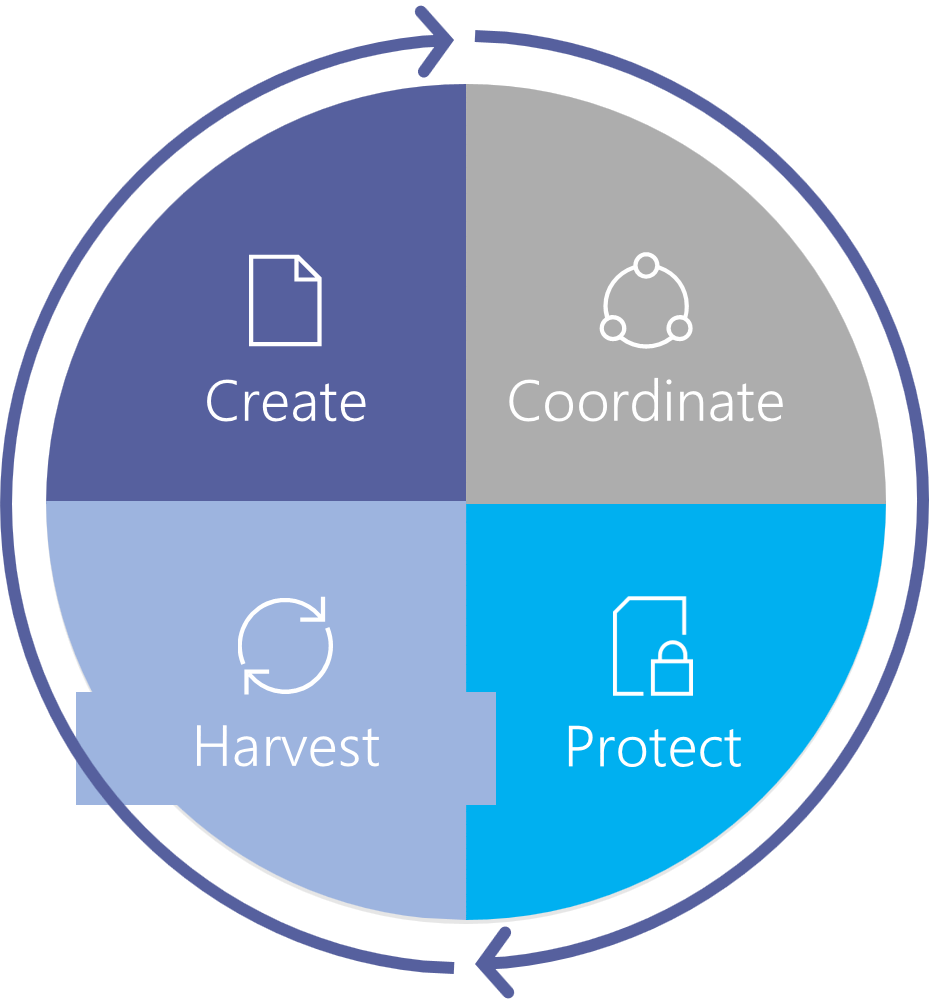Modern Search in SharePoint Online: The User Experience
 Tuesday, December 31, 2019
Tuesday, December 31, 2019- By : Mike Maadarani
 0 comment
0 comment
What is Modern Search? SharePoint Online users will experience Modern Search, which is Microsoft search in SharePoint (the classic search experience). Modern Search results, generated from the insights of Microsoft Graph, are relevant to each user whereas Classic Search generates results that are geared more towards the organization. With Modern Search, daily tasks are simplified by relevant content curation for users. For example, users can easily find the correct version of a document to edit, a document that is being worked on collaboratively, or even a presentation to continue editing.
Let’s take a step back and review Microsoft Search. Microsoft Search brings together the action of searching the web and work as one experience on any device and on any browser. Microsoft Search brings the right information, at the right time to the user, including people, groups, conversations, locations, resources and tools, files, and SharePoint sites. Microsoft Search is powerful and the safest way to share information across an organization. In our article, Microsoft Search and SharePoint Search, we delve deeper into the relationship between the two.
By default, both search experiences are enabled. Even though both search experiences implement the same search index to find results, users will experience the different search experiences based on where they are searching from (the launch portal). Users will experience the Classic Search on publishing sites, in the Search Center, and on classic site teams. The Modern Search experience for users will be found on the SharePoint home page, hub sites, communication sites, and modern team sites. A visual cue as to which search is being experienced is the location of the Microsoft search box, which appears in the header bar at the top of SharePoint plus it produces customized content for the user for both Modern and Microsoft Search.
One of the key features of Modern Search is the ability to get back to a previous task quickly and easily. This is done by providing a list of results based on recent activities in Office 365 and they appear in relevant order within the search box, even before any typing begins for the search. As the user types, the search box will update the suggestions automatically. Finding shared files that are used for collaboration are easily searched, discovered, and displayed with the application of advanced query understanding.
Another useful and intelligent feature of Modern Search is the simplicity of placing your cursor inside the search box and then pressing Enter to discover new information. By doing this, the search results will bring the most relevant information to the user. The results are based on the user’s previous activity in Office 365 with the most relevant at the top. Without leaving Search, the user has the capability to explore results to assess if the information is relevant and what they are looking for before accessing it.
Modern Search is dynamic. Leveraging AI, the relevant content harvested will grow, and as the user utilized Modern Search, the more relevant and the more accurate the results will become. Not only will the content grow over time, but the set of content types that users search for will also dynamically grow, continually evolving to meet each user’s needs.
As a search administrator, Microsoft search can be used to promote information and answers that are targeted to specific groups or teams. Promoted information or answers may include resource tools to complete tasks, policies, company benefits, collective agreements, and more. By showing relevant content, it promotes the successful completion of tasks amongst teams.
Modern Search offers the user a personalized experience with a great user interface, all without the need of it being configured by a search administrator. Rather, any search administration applies to Microsoft Search across all apps.
One key point that differentiates the Classic Search from the Modern Search is that Classic Search can be customized to curate organization-focussed content. The search administrator, by adding custom refiners, can produce customized content on the search results page. On the other hand, the Modern Search experience cannot be customized but it can be tailored so users can find relevant content easily while meeting the needs of the organization.
To customize the Classic Search experience, you would access the SharePoint Admin Center but for Microsoft Search, access would be through the Microsoft 365 Admin Centre. Even though customizing and tailoring are done through two different admin centres, certain aspects of the Classic Search settings will have an impact on the Modern Search experience. Details and explanations of these impacts are discussed in our article Microsoft Search and SharePoint Search.
With Modern Search in SharePoint Online, collaboration on the go is extremely portable. Modern Search is fully mobile-friendly, displaying result pages that fit onto any portable device screen.
Without a doubt, users will have an exceptional experience with Microsoft Search and with Modern Search in SharePoint Online. Which search experience users will have is totally dependent upon their organization’s use of classic or modern sites.
In our next article, Modern Search in SharePoint Online: The Search Administrator, we will review the differences between Modern Search and Classic Search along with the impacts of planning and/or migrating to Modern Search from classic sites.