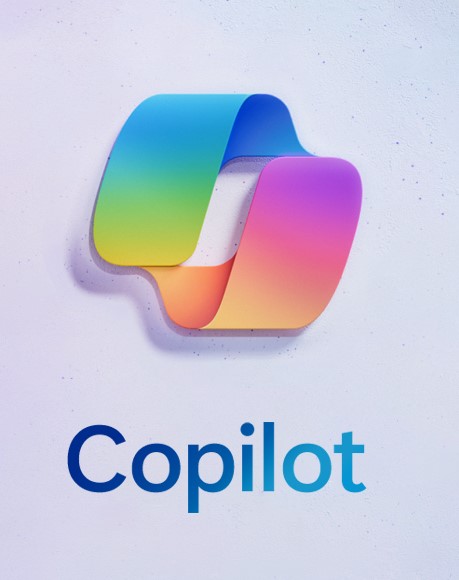Microsoft 365: Power Platform Copilot
 Friday, September 01, 2023
Friday, September 01, 2023- By : Mike Maadarani
 0 comment
0 comment
Software development is an ever-emerging field, dynamically changing as technology continues to advance. Throughout the years, Microsoft has been delivering low-code, no-code platforms through its Power Platforms, including Power Apps, Power Automate, and Power Virtual Agents. With low-code, no-code power platforms, there has been increased collaboration between tech experts and end‑users, which has driven down the costs associated with citizen development and accelerated the timelines for development. Microsoft’s next step, Microsoft Power Platform Copilot, combines AI and large language models (LLM) to produce an intelligent next-generation low-code, no-code solution, making it easier to build apps.
In a user’s natural language, a user can speak to the Power Platform Copilot, describe what the purpose of the app is, how they want it to work, and then ask to create it. Power Platform Copilot will then generate the code that will run the app that the user has requested. This is the next generation for code abstraction. Humans and machines are working together to create applications for end users.
How it Works
Using natural language queries and refinements, users interact with applications intuitively. With Power Platform Copilot, AI technology not only answers the query but will also pose questions to refine the query, drilling down to details that are relevant to the user.
Simply, Power Platform Copilot allows both end-users and developers to use a combination of natural language and AI to accelerate the development of apps and incorporate AI into existing apps for enhanced data analysis. Utilizing Power Platform Copilot, users can create apps, modify apps, explore data, navigate apps, work with data, and enhance the overall functionality of the app.
What Microsoft Power Platform Copilot Can Do
Power Apps
Write Formulas: users can use natural language or provide examples of what they want the formula to do. Copilot will then generate the code and formula.
Build and Edit Apps in Power Studio: this app is widely used to help build apps, particularly for UI design and formula creation. Makers can use natural language with Copilot to build and modify apps, add screens, add controls, execute tasks, link to data, and modify properties. Prompts like the ones below can be initiated by the maker:
- Add a button to the header
- Change the alignment of the container, such as aligning it to the centre
- Change all labels to a specific font size, such as font 16
- Make the label bold
- Connect Gallery to the maker’s Account table
Virtual Consultant Across Power Apps: there is a learning curve for makers who are new to Power Apps. To assist them in learning the concepts of Power Apps and Power Platform, the Copilot Q&A will be the new virtual consultant for the new maker. The Q&A Copilot will help guide new makers through processes while providing step‑by‑step explanations and relevant information and documentation from Microsoft and its training sites.
Power Pages Copilot
Leveraging Power Pages Copilot and natural language, makers will be able to:
Create a Website: with natural language, makers can describe the website they are trying to build from the home page. Using generative AI, Power Pages Copilot will then determine the site map, generate various home page layouts, and suggest site themes. After assembling, makers will be able to continue to use Copilot to modify and refine their website in Studio.
Enable Copilot for Authenticated Users: by enabling a Power Virtual Agent on the website, logged-in users will have the ability to ask questions in natural language and receive authenticated content responses that are derived from knowledge articles or dataverse tables that are configured for this purpose. Private websites can also have AI-enabled chatbots added.
Get Answers to Questions: using Copilot Q&A, Power Pages Copilot empowers makers to get tips and answers on how to build a site. These answers and tips are summarized from a collection of knowledge content existing in Learn, key resources, and the community that provide the maker easy to easy-to-follow instructions and responses.
Get Answers from Website Data: the Copilot chatbot can be configured to allow website users to use natural language to obtain information and insights through a structured data search of tables while adhering to configured permissions and roles. An example would be a website user asking for the status of their repair. Copilot will then search through the tables, locate the answer, and provide the status plus a link to the open case if it has not been closed.
Enable Website Actions for Users: when enabled by the maker, site users will be able to receive and take assistance from Power Pages Copilot (currently a Power Virtual Agents chatbot) to complete website actions such as filling simple forms, finding and being redirected to resources.
Power Automate Copilot
Sitting inside the flow studio, AI-based Copilot in Power Automate assists with every flow that is being built or modified. Creators can do more than describe the flow and have Copilot in Power Automate create it. Creators can ask Copilot to improve and iterate on their flows through AI-driven conversations. With Copilot in Power Automate, process mining capabilities, desktop flows, and cloud flow support will be supported.
Power Automate Cloud Flows Designer: Using natural language, creators can build new cloud flows by describing the cloud flow that is needed. Power Autmate will create it based on the written description of the scenario to automate. Truly a no-code experience, a broader population of business users will be able to build different types of automation faster. With additional supported actions, creators will have an easier user experience. The additional enhancements include:
- Connectors and Actions: understanding natural language, Power Automate will build flows that include approvals, Power Apps, and Dataverse.
- Automatic Flow Parameter Filling: individual actions and the parameters in the action cards are included with flows created with natural language.
- Explainability: understand how a user’s flow description translates to the different flow actions with the suggestion of improvements.
- Geo-availability: this will be released into specific Microsoft Azuer geographic areas.
Create Desktop Flows: this is the Robotic Process Automation (RPA) solution with Power Automate and provides automation for Windows desktop applications, services, experiences, and coordination and deployment within Power Platform. Easily accessible, Power Automate Copilot resides in both the console and the designer.
- Create Desktop Flows: using natural language, makers can create desktop flows while eliminating the need for pseudocode knowledge and algorithms.
- Reduce Need for Complex Coding: using natural language, makers can create loops and add conditionals as needed. Power Automate Copilot will not only write the loop and conditions, but it will ensure the process is streamlined.
Modify Desktop Flows: using natural language, users can modify flows easily and without needing to learn specific syntax or navigate complex menus. Users can remove, add, or modify the properties of one or more actions using natural language commands within the designer experience.
Power Virtual Agents
In the beginning, Power Virtual Agents were at the forefront of how AI could be leveraged to produce appropriate and eloquent responses to bot users’ questions and issues. The generative answers capability in Power Virtual Agents is the next step where existing internal and external sources can be specified as sources that the bot can use to answer a bot’s users’ questions. This is huge as bot makers will no longer need to manually create topics and every possible eventuality. Instead, Power Virtual Agents combine generative AI and technology to produce responses that are fully conversational with bot users’ queries.
Use Internal SharePoint Content as a Source: generative AI-created answers can be pointed towards internal SharePoint content as one of the sources of information. Once connected to the bot as an internal content source, the bot can retrieve from the specified SharePoint site, directory, or library the following:
- Word documents
- PowerPoint presentations
- PDF files
- Web page content hosted on the SharePoint site, including Wikis.
Answers generated by the bot are restricted by what content the user has access to and is enforced with Azure Active Directory authentication.
The benefits of using an internal SharePoint source for generative responses include:
- Bot users: answers are directly from the organization’s knowledge base
- Bot makers: reduce time to create and update bots
- System and bot admins: prevent and reduce data loss while addressing exfiltration concerns
- Support centre and Helpdesk: deflection rates are improved
Combining LLMs, natural language, AI, and technology, Microsoft Power Platform Copilot not only brings empowerment to users through low code and no code development, but also opens a whole new channel of communication between tech experts, users, virtual agents, and organizations through flows, websites, virtual agents, and more. The convergence of AI and technology is changing how we work, react, and interact with each other and once again, Microsoft is at the forefront of developing and bringing this exciting future to our daily lives at home, school, and businesses.