SharePoint and Microsoft Flow Part 2: Building a Flow Resource Community
 Thursday, October 18, 2018
Thursday, October 18, 2018- By : Mike Maadarani
 0 comment
0 comment
It is important to remember that not all users will be familiar with Flow. As such, creating a Flow Resource Community requires forethought and organization to provide a self-service space where users can gather, find useful resources, and collaborate to create Flows that streamline processes and increase work efficiency. This space may contain internal training resources such as videos, blogs, and links to documentation. It may also contain links to external resources such as Microsoft with its vast library of documents, blogs, videos, and training resources. Creating a Flow Resource Community in SharePoint circumvents exposure of proprietary systems by keeping it within the organization.
As every licensed flow user will be able to create and export flows, creating work and process efficiency is a high priority. With the Flow Resource Community, users can review, choose, and implement existing flows quickly. The Community will allow users to share what they have created and by doing so, will help prevent the “re-inventing the wheel” cycle. More importantly, as a collaborative environment, users will not only share their creations, but they will receive tips on how to improve it from their peers. Automating and streamlining work-life has not been easier.
As with submitting flows to the public Microsoft Flow Template Gallery, users will be able to submit their creations to the SharePoint Flow Custom Gallery and have them either approved or rejected by your organization’s Flow Approval Team. Keeping the approval and rejection process within your organization underscores your organization’s ability to review, accept or reject Flows in order to provide the highest value to its users.
What are the Pieces to Building a Flow Resource Community?
The Flow Resource Community is housed within SharePoint but requires Microsoft Flow to provide the solution. The Community is composed of a SharePoint Communications Site, Flow Template Gallery which uses news pages with an approval workflow for submissions, instructions on how to use the site and the integration of Flow and Yammer for collaborating and connecting with other users. An events calendar is also a critical piece as it provides the ability to create, invite, and schedule training sessions and live meetups.
How Does this Enhance Adoption and Help Efficiency with MS Flow?
The visual layout of the Flow Resource Community page is comprised of four hero images. These provide links to internal and external resources. The four heroes are:
- Welcome to Microsoft Flow – contains the resources on how to use Microsoft Flow;
- Learn More About Microsoft Flow – explains and teaches how to use Microsoft Flow;
- Microsoft Flow Blog – contains information within write-ups; and
- Microsoft Flow Community – features Microsoft Flow resources for your Flow Community.
Using a Communications Site provides the ability to associate it with a Hub Site, which in turn, provides the capability for the templates to bubble up to a Resource Community hub site. By doing so, these templates can be used and shared with other services within your organization. Not only does this streamline work processes but eliminates redundancy and increases efficiency while cutting costs.
In addition to the four hero images, there is a section called the Flow Catalogue. The news functionality is used to bring in the templates and the text, and images can be used to highlight the new or important templates.
Highlighted templates will appear as images in this Flow Catalogue section. Every Flow will provide the following information when it is opened:
- How does the Flow work;
- What are the details of the Flow;
- Preview image of the Flow instructions; and
- Download link to download this Flow.
Next to the highlighted Flow Template are images indicating where this Flow resides in the Custom Flow Template Gallery. Images for SharePoint, OnPrem, Outlook, or OneDrive amongst other applications will appear so that you can be sure you are using a Flow that is applicable to your application.
On the right-hand side of the page is a section called Useful Links and includes the following: Flow Gallery, Submit a New Flow Template, and Import A Flow. If you click on the Flow Gallery link, not only will you see the Flows highlighted on your homepage, but you will see all the flows in your gallery.
The voice of the community is the driving force to ensuring that this is a collaborative environment. Yammer has been integrated as the collaboration tool, the announcement platform, and the communications platform. With Yammer, users interact directly in the feed by adding posts or comments, responding to comments, or “liking” a comment. Users can ask questions and receive feedback on their flow templates.
To encourage continual learning, sharing, and creativity, the Events section is the space where personal meetups can be highlighted. These meetups provide in-person, interactive discussions about Flow. Discussions may focus on suggestions for improvement, training, lectures, invited expert guest speakers or perhaps web-meetings.
By providing a space for users to gather, discuss, learn, research, and support each other, they are now capable of going forward with creating new flow templates that can be submitted for approval in your Custom Flow Template Gallery in SharePoint.
SharePoint and Microsoft Flow – Part 1: Automating Business Processes
 Tuesday, October 16, 2018
Tuesday, October 16, 2018- By : Mike Maadarani
 0 comment
0 comment
Microsoft Flow and Automating Business Processes
As technology progresses, more and more companies are relying on automated business processes within SharePoint. Microsoft Flow connects with hundreds of services and with recent enhancements, it provides the capability not only to customize Flow Templates but to share them in the Microsoft Flow Template Gallery with the public (the world) by exporting them or keeping them private within your organization by importing them into your organization’s private Custom Flow Template Gallery. Through this type of worldwide and corporate collaboration, the extensive gallery helps to create and modify flows based on approved and contributed flows, thereby preventing the “re-inventing the wheel” cycle. They can also be used as a learning tool where the flow can be reviewed to see how it was created so that it can be modified to your organization’s needs.
The Office 365 Flow engine automates tasks between Office 365, SharePoint, and third-party services whether they are on-premises, in the cloud, and even if they are not part of Microsoft’s catalogue.
Who can create and edit Flows? If the Flow connects to a modern list or library, then anyone who can add or edit the modern list or library will have the ability to create Flows from the Flow drop-down menu.
What is the Microsoft Flow Template Gallery?
The Microsoft Flow Template Gallery features hundreds of Flows that have been created by Microsoft that are available to be reviewed, used, or modified to create a customized flow for your organization. There are flows that have been created for SharePoint, OneDrive, Office365 Outlook, Twitter, Dropbox, Yammer, and more (in fact, a total of 226 unique services!).
The Gallery also features Flows that have been created by the public. These Flows are submitted to Microsoft and are then reviewed and are either approved prior to being added to the Gallery Collection or rejected and deleted from the pending for approval list. This is truly a global effort to collaborate by bringing, featuring, and sharing the most useful fluid Flows from around the world. There is bound to be one that you can use as the launching point for yours, or perhaps, you could use it as is.
There are many types of Flows that are grouped in collections, including flows for sales and marketing, receiving on-the-go information, improving productivity, streamlining and improving the HR process, easing software development, automating tasks that occur in the classroom, and more.
There are five types of Flows:
- Multi-step Flows: perfect for repetitive tasks;
- Approve Requests: create, use, and share approval workflows that provide the opportunity for process requests with quick responses;
- Conditional: make decisions in your workflow when certain conditions are met (if this happens, then do this);
- Utilize On-Premises Data: connects you to on-premises data and cloud-based services; and
- Security: prevent data breaches by customizing and/or using built-in data loss prevention policies.
Each Flow is triggered by either an action or by a connection. There are eight SharePoint Triggers in Microsoft Flow including actions affecting an item or file, such as when it is created, deleted or modified, and when a file’s properties are created or modified. Examples of services that can act as triggers include emails, completion of forms, information entered in a table, or the use of a hashtag.
The templates in the Gallery will already contain the trigger (the connector) to trigger the workflow for one or more actions with optional conditional or transformational functions. Conditional functions will cause an action to occur only when something is true while the actions consist of the work that the flow performs. In SharePoint, there are 29 actions available within Microsoft Flow that allows you to create and update files, extract data, use this data, and more.
Because Microsoft Flow connects with hundreds of services, it is important to search for the SharePoint templates only. An image of all applicable application connectors will be visually displayed on the template page. In addition to the search function, there is the ability to refine the search further by employing the filter options to view flow templates of certain types such as notification flows, data collection flows, etc.
By integrating Microsoft Flow with SharePoint, the capability to schedule Flows to run at different time increments for each action allows greater customization for the flow. You can also action all the items at once and this is quite convenient when actions are based on a date field.
Sharing Microsoft Flow Templates
There are two options to sharing Flow templates that you create. How you want to share depends upon whether you want to share with the world-wide Microsoft Flow community in the template gallery or strictly within your organization in its own customized template gallery.
There are two scenarios for sharing flow templates. The first is to create, export, and submit the flow to Microsoft. If the flow is accepted after being reviewed, it will be uploaded and will be available to the public in the Microsoft Flow Template Gallery. If your goal is to share with the world, then this is where you want it to be featured.
The second is to create, export, and submit the flow to your organization’s Custom Flow Template Gallery. To maintain data security, or keep proprietary connections secure, flow templates in your organization’s Custom Flow Template Gallery are only accessible by users within your organization.
The Flow Template Gallery, whether publicly shared or shared internally, is part of the organization’s system to encourage collaboration and creativity with users investing their time to create innovative solutions. By integrating various applications, such as Yammer, users are able to provide and receive communications from other users, especially feedback on flows to help improve and streamline them.
In the next instalment, Building a Flow Resource Community, we will discuss the importance of creating and supporting a Flow Resource Community for the users in your organization. We will also look closely at the resources and layout that should be included in the Flow Resource Community. We will also delve deeper into the process of creating and submitting custom flow templates to the Microsoft Flow Template Gallery or to your organization’s Custom Flow Template Gallery.
SharePoint Content Services
 Friday, October 12, 2018
Friday, October 12, 2018- By : Mike Maadarani
 0 comment
0 comment
Microsoft offers Enterprise Content Management (ECM) Services for Office365, OneDrive, and SharePoint. Content Services manages the entire life cycle from document creation, sharing, consumption, knowledge, repurposing, records management, disposal, and archiving. By holistically embracing the whole document lifecycle from creation to archiving to disposal, content services management has become people-centric. As an integral part of content services management, policy and security is not only intelligent, but is simple and automated.
What is Content Services?
An excellent example of explaining Microsoft Content Services is comparing the actions of content management to the lifecycle of money and a bank. Imagine that the files you create (your data) is the money that you are earning. When you bring your files for storage and management with Microsoft Content Services, it is very much like bringing your hard-earned earnings to the bank for depositing into your savings account. When you need to access it, the data is always accessible, just like your money. Once your data is stored, it becomes not only accessible to you, but to those who you allow access to, similar in fashion to the funds that are deposited into the bank. The bank coordinates how the funds are shared and with whom, and Microsoft Content achieves the same goals of coordinating the file sharing amongst authorized users, devices, and features in the organization, and with external providers. Collaboration and access are targeted to a specific audience (your teams), and to prevent unauthorized users from accessing your files and data, security is put in place to keep your data safe and secure, just like at the bank for your money. Harvesting the files, like a withdrawal, will place the files in either an archive repository or they will be permanently deleted. What we have explained are the four actions of Content Services Management in SharePoint:
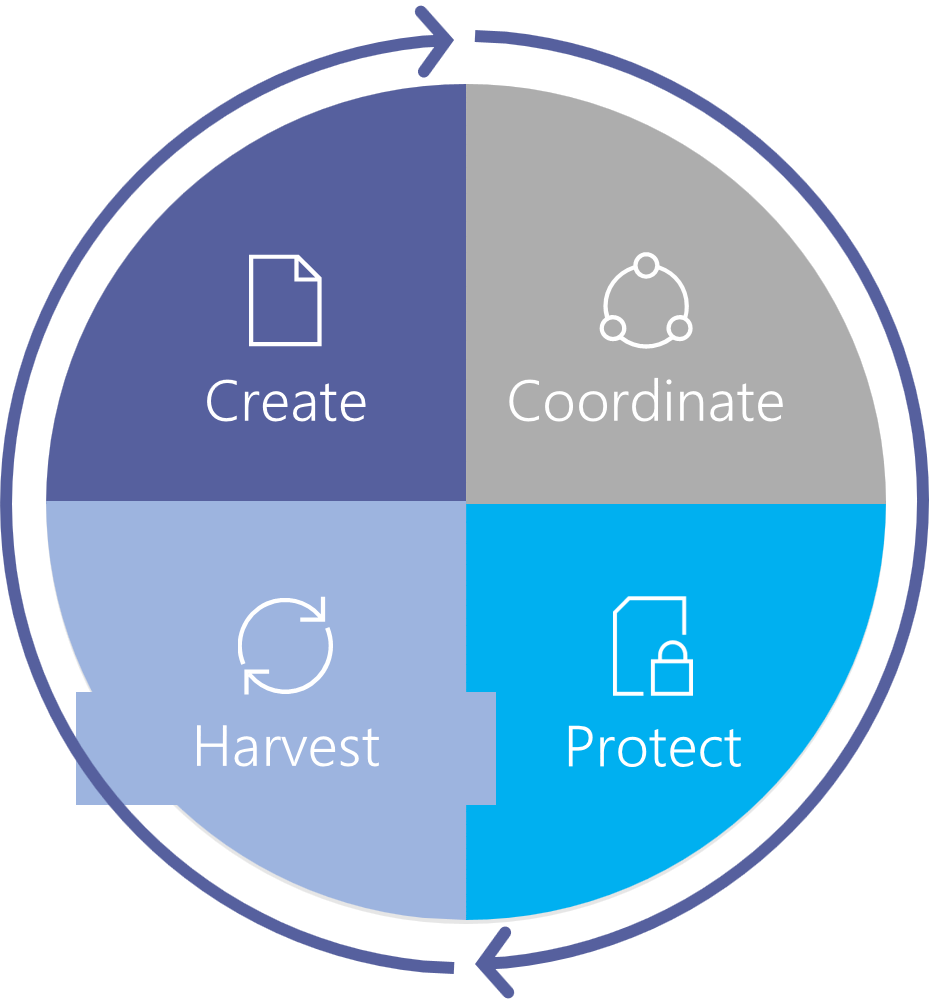
1. Create: create, collect and classify content
2. Coordinate: enrich libraries with Tenants, Flow and coauthoring
3. Protect: manage compliance, lifecycle, DLP, encryption and eDiscovery
4. Harvest: search, manage and dispose of content
What Creates Content Storage?
Content creates the need for storage, and the function of the content defines the type of storage required. The function of the content can be categorized as perpetual (always there), policy driven (response to administrative and/or IT behavior), and user-centric (response to user activities like collaboration and sharing). These three categories form the enterprise content services platform.
The platform on its own, is not functional, but by layering applications on top of it, it becomes functional. These applications are not only developed by Microsoft but are also built and developed with Microsoft partners. Through partnering, content can be provided on a range of devices from mobile to desktop, regardless of the operating system. In addition, if the content is stored in the cloud, then users on any device will be able to access this content.
Announcements
There are some amazing new features and enhancements with Content Services Management at Microsoft that were announced at Ignite 2018.
Tap: based on Microsoft Graph, and used in Office clients, Tap allows you to “reuse” document sections, that have been indexed, into new documents. In addition, metadata can be inserted as quick parts
Intelligent Search: based on Microsoft Graph, and spanning across Office365, it can be personalized to your work network, harvesting and curating knowledge that is more applicable to your projects for resourcing and collaboration. Fully functional across all devices, it provides knowledge no matter where you are working and no matter which platform you are working off of. Private, compliant and trustworthy
Central Asset Library: a central repository for approved images, such as headers, galleries or webparts, and it allows you to register one or more document libraries that are available in SharePoint
File Card: for every document that is indexed, AI extracts from the document, relevant information and terms. These are then shown on an index card that appears when you hover over the document in the library. The file card provides pertinent information that allows the user to make the decision to open it to read or to continue to the next document. Looking to see what information resides in a document without opening it is one of the best new features for users. Additional flexibility is added as the user can edit and supplement with document metadata plus key points can be edited in SharePoint
Mobile Capture: documents and images can be scanned into SharePoint or OneDrive with the OneDrive mobile app. Users can add custom metadata when saving the files directly to a SharePoint library, eliminating the need to retag images inside a browser
Document Templates: default templates are always available, but now there is the ability to upload documents and duplicate it with the New menu in document libraries to create new and custom document templates
Predictive Indexing: add indexes to libraries and lists of any size with a maximum of 30 million items
Modern Document Sets: work with document sets in SharePoint with the modern user experience
PowerApps Integration and SharePoint Libraries: use SharePoint libraries as the data source to build apps and forms
Updates to Taxonomy APIs: using REST-based APIs from Managed Metadata Service, develop, design and create solutions that consume content types and terms
Flow for Document Management: in Office 365, move and copy files by leveraging Microsoft Flow including the generation of shareable links while maintaining the integrity of the metadata
Attention Views and Bulk Edit: summarizes the items in a library requiring metadata where the metadata is incomplete or not entered by the user. It also shows the location of the missing metadata, making it easy to add this information. This is time saving as you do not have to review line by line to see what and where the metadata is missing. You can either enter the data, or you can notify the owner to fill in the data
SharePoint Server 2019: targeted at on-prem clients, modern lists and libraries are deployed with bulk edit, attention views, filter panes and more
File Plans: implementing Excel-based formats, import, manage, and classify multiple retention rules
Label Analytics: for each applied retention rule, analyze usage, trends and content
Metadata-Driven Labels: retention labels can be automatically applied to content with rules based on metadata and content types
Immutable Labels: to meet special regulatory requirements, a document is tagged with an “immutable” mark or label. This marks it as undeletable and irreversibly unchangeable
There are many exciting enhancements and new capabilities rolling out for SharePoint, Office365, and SharePoint Server 2019. From the time saving file card, to the repurposing of document information with Tap, to the retention of metadata and links with file management, SharePoint and Office 365 continue to revolutionize the platforms for office collaboration amongst teams in your organization.
Archives
- December 2023
- November 2023
- October 2023
- September 2023
- August 2023
- January 2023
- November 2022
- October 2022
- May 2022
- March 2022
- January 2022
- December 2021
- November 2021
- October 2021
- March 2021
- October 2020
- September 2020
- July 2020
- March 2020
- February 2020
- January 2020
- December 2019
- November 2019
- October 2019
- September 2019
- June 2019
- May 2019
- March 2019
- February 2019
- January 2019
- December 2018
- November 2018
- October 2018
- September 2018
- August 2018
- July 2018
- June 2018
- May 2018
- April 2018
- March 2018
- February 2018
- January 2018
- December 2017
- November 2017
- October 2017
- August 2017
- July 2017
- June 2017
- May 2017
- March 2017
- February 2017
- January 2017
- October 2016
- September 2016
- August 2016
- July 2016
- June 2016
- May 2016
- March 2016
- February 2016
- January 2016
- September 2015
- August 2015
- July 2015
- June 2015
- April 2015
- February 2015
- January 2015
- November 2014
- October 2014
- September 2014
- November 2013
- July 2013
- February 2013