Microsoft 365: Microsoft Copilot – Your Everyday AI Companion
 Saturday, August 26, 2023
Saturday, August 26, 2023- By : Mike Maadarani
 0 comment
0 comment
Microsoft has been building and leveraging AI-powered copilots in many of their most loved and used applications ranging from redefining search with Bing and Edge to efficient coding in GitHub to transforming work productivity spanning across Microsoft 365 and its applications, and beyond. As AI and large language models (LLM) converge, and technology can now deliver, users can ask questions in their natural language, and the convergence of AI, LLM, and smart technology can provide an answer, take action, and create it. This convergence of AI, LLM, and smart technology is Microsoft Copilot, a generative AI companion that will revolutionize work, daily tasks, and thinking processes.
Microsoft Copilot isn’t a singular application but spans Microsoft 365 in layers across its applications, unifying data, concepts, and processes. It is a seamless experience across Microsoft 365, Windows 11, Edge, and Bing with its icon living on your taskbar or easily called up with the Win+C keyboard shortcut. Copilot will be an AI companion in Outlook, Windows, Bing, Chat, Teams, Word, PowerPoint, Excel, Paint, and many other apps to spark creativity, increase productivity, and meet the everyday needs of users whether they are part of a business or in their daily lives.
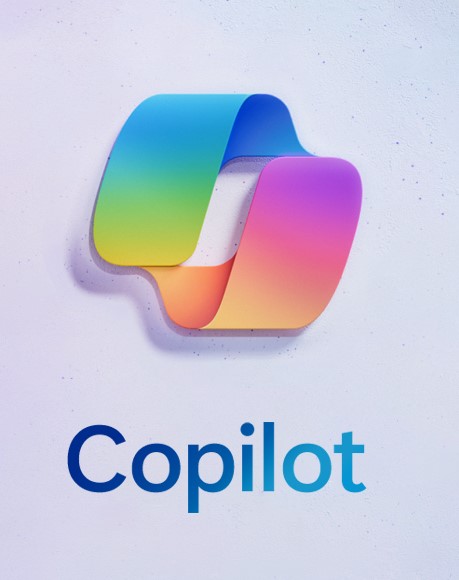
Microsoft Copilot in Apps
Copilot in Windows: lessen the cognitive load and make complicated tasks simpler. Complete tasks with ease while firing up your creativity.
Paint: with Cocreator, generative AI enhances drawing and digital creations with the addition of layers and background removal tools.
Photos: photos can easily be edited. With a single click, highlight your subject. Copilot and AI automatically determine the background. Next, with Background Blur, blur the background and by doing so, your subject stands out. Photos stored in OneDrive, either business or personal, can easily be found as photo searching can be based on the content of the photo as well as location.
Snipping Tool: users can capture their content from their screen in various ways. They can create videos and content from their screen, including capturing sound with audio and mic. Users extract specific text content from an image, which in turn can be pasted to another application. On the post-capture screen, sensitive information can be protected by using text actions such as text redaction.
Clipchamp: auto-compose will automatically suggest edits, narratives, and scenes based on images and footage. Users will be able to create and edit videos to share with their teams, family, and friends, and on social media.
Notepad: automatic session saving which allows you to close the app without losing their dialogue. Upon opening, users will resume where they left off. Additionally, previously open tabs will be restored along with unsaved content and edits across those open tabs.
With the New Outlook for Windows: who doesn’t have more than one email address? Get organized by connecting and coordinating your various email accounts. Writing, replying, and attaching attachments is a breeze with intelligent tools that will help you write concise and clear communications while attaching documents and photos from OneDrive seamlessly.
Modernized File Explorer: easily access important and relevant content with a modernized home, address bar, and search box, and with photos, a new Gallery option will help find photos easily. Keep up to date with file activity and, without opening files, collaborate with ease.
New Text Authoring Experiences to Voice Access and New Natural Voices in Narrator: a continuing and ongoing commitment to developing the most accessible version of Windows.
Windows Backup: a seamless and simple process of transitioning from a current PC to a new Windows 11 PC that leaves everything exactly the way it was left before the transition.
Microsoft Copilot in Bing and Edge
Bing Chat is now available with Microsoft Edge and some features include or will soon include:
Personalized Answers: intelligent suggestions that are relevant to you that are based on your search history. If the preference is not to access chat history to provide responses, then there is an option to turn this off.
Copilot in Microsoft Shopping: quickly find what you are shopping for from Bing or Edge and with Copilot, you will be offered the best price. Coming soon, online shopping can start with a photo or image rather than a written description.
DALL.E 3Model from OpenAI in Bing Image Creator: with a better understanding of what you are asking for, DALL.E 3 delivers more accurate images with better renderings of fingers and eyes. Editing creations will be much simpler with Microsoft Designer integrated directly into Bing.
Content Credentials: using cryptographic methods, an invisible digital watermark will be added to all AI-generated images in Bing which includes the date and time the creation was originally created. This support will also be available for Paint and Microsoft Designer.
Bing Chat Enterprise Updates: over 160 million Microsoft users already have access to Bing Chat Enterprise at no additional cost, and now, this feature will be available in the mobile Microsoft Edge app. Finding information using images and creating them will be supported with multimodal visual search and Image Creator.
Microsoft 365 Copilot: Microsoft Chat
Microsoft Chat learns who the user is by combing their entire universe of data at work from emails to meetings, to chats, to documents, and more, including data from the web. It gains an in-depth understanding of the user, their job, their priorities, as well as the organization they work for. With this deep understanding, Microsoft Chat goes beyond answering simple questions and providing simple answers. It is capable of providing a head start with the most tedious and complex tasks such as writing business documents, booking a business trip, and catching up on emails.
Microsoft 365 Copilot: Productivity and Creativity with Designer
The latest consumer app that leverages cutting-edge AI, Designer, allows users to quickly design and create visuals that are stunning for invitations, social media posts, or meetings. Powered by OpenAI’s DALL.E 3, Designer is becoming a powerhouse as Generative Extend extends the image beyond its borders while unwanted objects can be erased or removed with Generative Erase. Adding a background or object can be achieved with Generative Fill.
Designer is being integrated into Microsoft Copilot for consumers, beginning with Word. A text-heavy document can be transformed into a document with visuals and custom graphics that are either proposed by Copilot or uploaded by the user. Creating eye-catching visual drafts can be achieved with a few prompts by combining Designer, Bing Image Creator, Clipchamp, and Paint.
Microsoft 365 Copilot: Features in Select Microsoft Suite of Apps
Copilot in Word: unleash creativity at work. Copilot in Word can be used to draft a document based on your notes in OneNote and other documents that you direct it to. Copilot scans the target files, learns, and quickly generates a draft, in the typical format that you use, with all the key details surfaced from the files you provided. It can insert product images and it can pull and insert relevant visuals from other files. Copilot can write a short summary and insert it at the top of the document. Copilot will make suggestions to strengthen the document content, like adding an FAQ, which it will generate for you to refine.
Copilot in Outlook: stay on top of emails. Copilot can help you triage your inbox, prioritizing the most important emails whether on the web or mobile. Do the user’s emails have a long conversation thread? Copilot can summarize these threads and with time saved, users can quickly draft a reply or, Copilot can generate a reply for the user. The reply can be edited so it can reflect the user’s writing style, made more concise, or additional content can be added for context. Once reviewed, the user can hit send and the email is sent.
Copilot in Teams: in real-time during the meeting, when asked, Copilot can summarize what has taken place so far in the meeting including who said what, what points were made, where people stand, and list the unresolved questions.
Copilot in Teams and Intelligent Recap – After the Meeting: have a conflict with meetings? No worries! Users can simply choose the “Follow” button in one of the meeting invites. After the meeting ends, Copilot will generate a summary of what the user missed. Once ready, a Teams notification will be sent to the user, indicating that the Meeting Recap is ready. The meeting recap will highlight content that was shared, summarize notes, and any action items for the user or others whose names were mentioned. If things aren’t quite clear, users can ask Copilot clarification questions. A detailed response will be generated, including why a certain decision was made while providing important context. Users can ask Copilot what other solutions were considered, and it will provide citations from the transcript, so users can see where Copilot drew these conclusions.
Copilot in PowerPoint: without having to start from scratch, users can turn a document into a presentation. With their own words, Copilot can translate Word into PowerPoint and vice-versa and include visuals, animation, and speaker notes.
Copilot in Excel: turn a sea of data into clear insights and actions by asking Copilot to analyze the data. In turn, Copilot will provide three key trends. Drill down with follow-up questions. Copilot will generate a new sheet that provides the user with a better understanding of the data. Still not quite understanding the trend? The user can ask Copilot to visualize the trend and Copilot will add a visual or colour, popping the trend out to the user. Copilot can go further with “what if” scenarios, provide a step-by-step breakdown, and create a graph of the user’s projected model.
A productivity tool that combines AI and the power of large language models with an organization’s data, Microsoft 365 Copilot provides real-time intelligent assistance to users in business, personal, and learning environments. Working alongside Microsoft applications, including Word, PowerPoint, Outlook, Excel, Teams, and more, it assists users in increasing their productivity through powerful written and visual communication.
Microsoft Syntex SharePoint Advanced Management Setup
 Saturday, August 19, 2023
Saturday, August 19, 2023- By : Mike Maadarani
 0 comment
0 comment
SharePoint administrators will administer Microsoft Syntex SharePoint Advanced Management from the SharePoint Admin Centre. It should be noted that this is a Microsoft 365 add-on. While features are administered by SharePoint administrators, some of the features can be utilized by site owners. The suite of tools available through Microsoft Syntex SharePoint Advanced Management Setup will not only help enhance secured collaboration in Microsoft 356 but will help manage and govern SharePoint and OneDrive compliance.
Microsoft Syntex SharePoint Advanced Management Setup provides advanced policies for access, ensuring secure content collaboration and advanced lifecycle management of site content.
Advanced Access Policies: Secure Content Collaboration
The advanced access policies include:
- Site Access Restriction for SharePoint Sites: Access to SharePoint sites can be restricted to users in a specific group with the application of a site access restriction policy. Users who are not part of the specified group will not have site access or access to the site content, even if they previously had permission to access or have a shared link. Site access restriction policies can be applied to Teams-connected, Microsoft 365 group-connected, and non-group-connected sites. Users will see files in the search results only if they have permission to the file. If they do not have permission (if they are not part of the specified group), they will not be able to access the file.
- Restrict OneDrive Access to a Security Group: OneDrive access can be limited to members of specific security groups if they are the only ones to have access to the OneDrive content. For licensed OneDrive users outside of these security groups, access to shared OneDrive content or their own OneDrive will be denied. Applying a OneDrive restriction policy can prevent oversharing of OneDrive content.
- Data Access Governance Reports for SharePoint Sites: as data and content continue to grow, the Data Access Governance Reports provide data to help admins discover which sites and, more importantly, what sensitive content is being overly shared. Utilizing this report, admins can assess, review, and apply compliance policies that provide appropriate security.
- Conditional Access Policy for OneDrive and SharePoint Sites: Greater and more stringent access policies can be applied when users access SharePoint sites with Microsoft Entra authentication context. Applied directly to sites or enlisting sensitivity labels, authentication contexts connect Microsoft Entra Conditional Access policies to labeled sites. Note: this capability cannot be applied at the root site in SharePoint.
- Secure SharePoint Document Libraries: A default label for document libraries can be configured but only if sensitivity labels are enabled for SharePoint. Once enabled, any new files that are uploaded to the library will have this label applied on the condition they do not already have a sensitivity label. For existing files that are edited in the library and do not have a sensitivity label, the default label of the document library will be applied. For documents that already have been assigned a sensitivity label, they will have a lower priority.
A default label provides a baseline level of security and protection and without content inspection, the default label is automatically assigned. There is a difference between this feature’s default label and the default label in label policies:
Default Sensitivity Label for a Document Library: Overrides lower priority labels but manual override can be applied. This is location-based labeling and applies only to SharePoint.
Default Sensitivity Label From a Policy: A policy sensitivity label never overrides existing labels. This policy applies to all locations and is not location-based.
This brings us to the question: Will an existing label be overridden? This is best answered in the following table:
| Summary of Outcomes | |
| Existing Label | Override with Library Default Label |
| Manually applied, any priority | No |
| Automatically applied, lower priority | Yes |
| Automatically applied, higher priority | No |
| Default label from policy, lower priority | Yes |
| Default label from policy, higher priority | No |
Advanced Sites Content: Lifecycle Management
Advanced Lifecycle Management for site content includes:
- Block Download Policy – SharePoint Sites and OneDrive: Users who try to download files from their SharePoint sites and OneDrive can be blocked from doing so. Once the Block Download Policy is applied, users will only have access to browse their files and they will not be able to download, print, or sync files. Files that can be blocked include recordings from Teams meetings. If a user tries to download a file, a message at the top of the site will state “Your organization doesn’t allow you to download, print, or sync from this site. For help, contact your IT department.” It should be noted that this policy can be achieved without using the Microsoft Entra Conditional Access policies.
- Recent SharePoint Admin Actions: The Recent Site Related Actions panel will provide the most recent site-related actions made in the SharePoint admin centre in the last 30 days. This report can be either viewed or exported and will provide site property change information including site creation, site name, site deletion, sharing of settings, site URL, and storage quota. Note that organizational-level changes and changes made by other administrators will not appear on the panel.
- Manage Site Lifecycle Policies: From the SharePoint Admin center, inactive sites can be managed across the admin’s tenant. With an inactive site policy, the detection of inactive sites is automated. When an inactive site is detected, an email notification is sent to the site owner, and the site owner can then confirm if a site is active or inactive.
A simulation policy can be converted to an active policy. An active policy runs every month and generates a report. It will send email notifications to inactive site owners to have them confirm the status of the site. Site owners can confirm the site is active by the Certify Site button in the mail and by doing so, the site will remain confirmed for one year. If the policy fails for any month, it will run again the following month as scheduled. - Create Change History Reports: Review SharePoint site property changes that have been made within the last 180 days with the Create Change History Report. Five reports can be generated for a given date range and filters can be applied for sites and users. Accessed from the SharePoint admin centre, this report can be downloaded or exported as a .cvs file.
Microsoft Syntex SharePoint Advanced Management Setup adds several more layers of security through sensitivity labels and policies addressing site and OneDrive restrictions, sensitive content access, blocking downloads, and group security. As an add-on, this suite of powerful features and tools provides seamless end-to-end compliance and security for additional content security and prevention of data loss.
Microsoft 365: Microsoft Syntex Updates Part 2
 Sunday, August 13, 2023
Sunday, August 13, 2023- By : Mike Maadarani
 0 comment
0 comment
As mentioned in our previous article Microsoft 365: Microsoft Syntex Updates Part 1, Microsoft continues to leverage AI and machine learning to develop and enhance an end-to-end Intelligent Document Processing (IDP) solution for its customers.
Previously, we reviewed Syntex updates for Content Assembly, Translation, Summarization, Optical Character Recognition (OCR), Taxonomy Tagging, Image Tagging, and the new preview features for Pay-as-You-Go customers. In this article, we continue our journey of discovering the latest updates to Syntex with Intelligent Document Processing.
Intelligent Document Processing
As part of the IDP solution, Syntex integrates AI from Microsoft AI Builder, Microsoft Azure, and other Microsoft sources, to bring structure to content. Content can be tagged with extracted data, classified, and with the application of sensitivity and retention labels, can be secured. Content is seamlessly transformed into knowledge as the taxonomy tags and labels are integrated into Microsoft Viva Topics.
By understanding, categorizing, and tagging content, Document Processing encompasses the ability to analyze, navigate, and secure data through its data processing services. There are two model types in Microsoft Syntex including Custom Models and Prebuilt Models. Custom Models consist of Structured, Freeform, and Unstructured Document Processing. Prebuilt Models include Contract, Invoice, and Receipt processing.
Custom Models
There are three document processing services for custom models and the custom model that will be used is determined by the types of files that are used, the structure and format of the files, and where the model is to be applied. The Custom Models can be visualized in the image below:
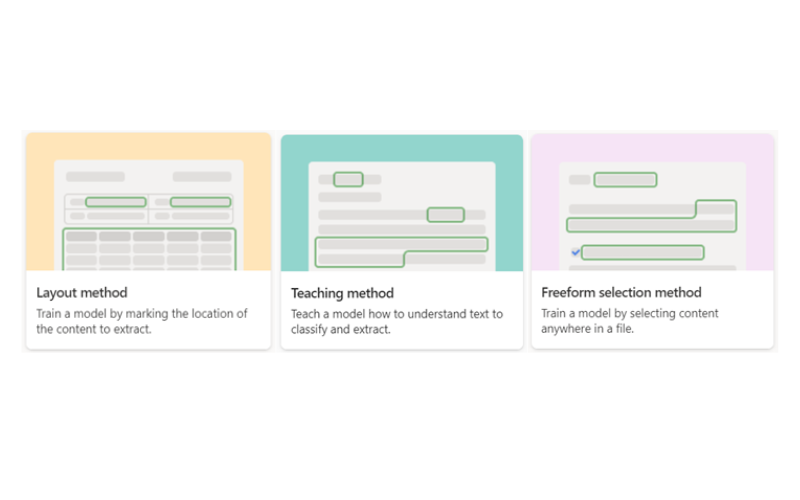
The Custom Models include:
- Structured Document Processing: The Layout Method – Train a Model by Marking the Location of the Content to Extract
Utilizing Microsoft Power Apps AI Builder document processing, models are created and trained within Syntex. Structured Document Processing supports the widest range of languages. From example documents, it is trained to understand the layout of your form. It then learns to look for data from similar locations and extracts the data.
This type of model is best applied for structured or semi-structured documents such as invoices and forms as it is trained to automatically identify fields and table values.
Use the Layout Method option when creating a structured document processing model. - Unstructured Document Processing: The Teaching Method – Teach a Model How to Understand Text to Classify and Extract
The unstructured document processing model will automatically classify documents and extract the information. This type of model is best applied for unstructured documents such as letters or contracts, but these documents must have identifiable text based on phrases or patterns. The identified text designates both the file it is (its classification) and what is to be extracted (its extractors). The identified text, or text string, will determine the classification while the text following the text string will be the data that is to be extracted.
This model supports files using the Latin alphabet (English characters) only but supports the widest range of file types.
Use the Teaching Method when creating an Unstructured Document Processing model. - Freeform Document Processing: The Freeform Selection Method – Train a Model by Selecting Content Anywhere in a File
Using Microsoft Power Apps AI Builder, Freeform Document Processing models create and train models within Syntex. This model automates the process of extracting information and text from unstructured and freeform documents, including emails, letters, contracts, and so on. In these documents, the information that needs to be extracted can appear anywhere.
This model supports English documents in PDF format or image files that do not require automatic classification of the document type.
Use the Freeform Selection Method when creating a Freeform Document Processing model.
Prebuilt Models
What is a Prebuilt Model? A prebuilt document processing model has already been trained for specific structured documents and can be used when a Custom Model is not required. The Prebuilt Models can be visualized in the image below:
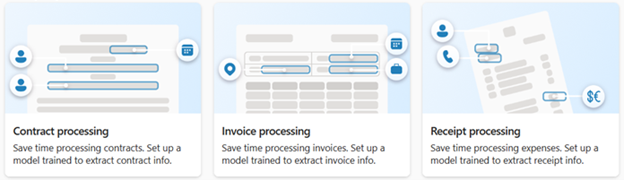
The Prebuilt Models include:
- Contract Processing: Trained to Extract Contract Information
Key information from contract documents can be analyzed and extracted with the contract processing model. The API analyzes Contracts in various formats are analyzed by the API while extracting key contract information including party or client name, jurisdiction, billing address, and date of expiration. - Invoice Processing: Trained to Extract Invoice Information
Key information from sales invoices is analyzed and extracted with the invoice processing model. Information such as customer name, billing address, due date, and amount due from various invoice formats are analyzed and extracted by the API. - Receipt Processing: Trained to Extract Receipt Information
Key information from sales receipts is analyzed and extracted with the receipt processing model. The API analyzes printed and handwritten receipts and extracts key receipt information including transaction date, merchant name, tax, merchant phone number, and transaction total.
Content from these processes, as well as the ones discussed in Microsoft 365: Microsoft Syntex Updates Part 1, can be electronically reviewed and signed with Syntex eSignature alongside Adobe Acrobat Sign or DocuSign. Content remains within Microsoft 365, keeping it safe and secure.
Designed to connect your content and powered by AI and technology, Syntex will help users discover and reuse content through search, efficiently streamline business processes with its integration into workflows, manage content with taxonomies and document processes, and the prevention of data loss through compliance and the capabilities of eSignature. Microsoft Syntex innovates and raises the standard of Content AI technology.
Microsoft 365: Microsoft Syntex Updates Part 1
 Saturday, August 12, 2023
Saturday, August 12, 2023- By : Mike Maadarani
 0 comment
0 comment
Microsoft continues to leverage AI and machine learning to develop and enhance an end-to-end Intelligent Document Processing (IDP) solution for its customers. The solution is Microsoft Syntex and through its time of development, implementation, and dynamic responses to global organization requirements, it has been receiving upgrades and expanding in new directions for greater content understanding, compliance, and processing.
Syntex is a new type of technology solution and is categorized as Content AI. Content AI not only automates workflows at scale but also empowers people using advancements in both cloud technology and AI. By combining both technologies and integrating them into the workflow of users, the creation, processing, and discoverability of content is transformed into a people-centric system making collaboration, knowledge, creativity, and sharing seamless and at everyone’s fingertips.
This fall, Microsoft announced many new updates to Syntex including Content Assembly, Translate Content, Summarization, Optical Character Recognition (OCR), Taxonomy Tagging, Image Tagging, and new previews for Pay-as-You-Go users that include content queries and universal annotations. In our next article, Microsoft Syntex Updates Part 2, we will dive into the latest Intelligent Document Processing models. Syntex will help organizations enhance, connect, and manage their content at scale while providing users seamless, intuitive, and easy access to content.
Let’s review the announcements this fall of what is released and what is to come.
New Content Creation
Content Assembly
With Content Assembly, dynamic templates for a wide range of content can be created effortlessly. The format, whether it is invoices, letters, contracts, or statements of work, can be generated by existing documents and the data can be populated from a variety of sources. Microsoft Syntex can be leveraged to automatically generate repetitive and standard business documents, including contracts, agreements, letters of consent, etc. With these documents, modern templates with fewer errors can be used to generate accurate documents.
An existing document can be uploaded to create a modern template. This in turn can generate new content using SharePoint Lists as a data source or manual entries can be used.

Images, Audio, and Video Processing
One of the most common file types in Microsoft 365 is images. With close to 100,000 automatically recognized objects “out of the box”, images can now be processed and tagged.
Translation
Currently in Preview, content selected from single or multiple documents, or a folder, can be translated into one of a dozen languages that you specify.
Summarization
Important data and action items are summarized into key points by Syntex which leverages AI to generate these content summaries. This can be accomplished by the application of rules or on demand.
Syntex Optical Character Recognition (OCR)
Optical Character Recognition (OCR) provides easy access to a digital version of scanned text by extracting text lines, words, paragraphs, and text blocks. With Syntex OCR service, the extraction of printed or handwritten text from images, including product labels, drawings, posters, forms, invoices, articles, and reports can now be attained. The extracted information can be made for compliance features including data loss prevention (DLP) and will be indexed in search.
With OCR service enabled and images added to the document library, Syntex will automatically scan the image files. It will then extract the relevant text. Once extracted, it will make the text from the images available for indexing and searching, allowing users to quickly and accurately find keywords and phrases.
In addition to image-only files, it now includes TIFF and PDF, in SharePoint, OneDrive, Exchange, Windows devices, and Teams messages. IT admins can secure these images across the platforms with DLP policies.
Syntex Taxonomy Tagging
Leveraging AI, Syntex Taxonomy Tagging labels and organized documents by automatically tagging them with descriptive keywords. These keywords are based on the taxonomy as defined in SharePoint. By enabling taxonomy tagging and applying a taxonomy column, documents are automatically tagged with keywords. These keywords are from the term store and assist with sorting, searching, filtering, and more. Categorizing, finding, and managing files in the document libraries is easier, more efficient, and labor-reducing.
Syntex Image Tagging
An AI-powered service, Syntex Image Tagging labels and organizes images with automatic tagging of descriptive keywords to the images. These tags are then stored as metadata which is then used to filter, optimize search, filter, and manage the images. Syntex Image Tagging allows faster categorization and search of a specific image.
New Features in Preview for Syntex Pay-As-You-Go Users
Available through June 30, 2024, Syntex Pay-As-You-Go Users will have access to all Syntex features that were previously only available to customers with the SharePoint Syntex seat license.
These Pay-As-You-Go user services include:
- Content Query: form-based interface infused with custom metadata for a powerful and advanced search.
- Universal Annotation: collaborate with others by adding highlights, notes, and comments to many file types including TIFF and PDF without altering the original document.
- Accelerators: preconfigured templates leveraging Syntex for end-to-end solutions for common business scenarios.
- Taxonomy Services: easily import from SKOS-formatted taxonomies, admin reporting on term set usage, and the ability to push content type to a hub.
- Content Processing Rules: automation of common operations including file copying, content type setting from the file name or SharePoint path.
- PDF Merge/Extract: create a new PDF file by combining two or more PDF files or create a new PDF file by extracting pages from one PDF.
When there is content compliance, all content that is properly tagged and labeled will provide better compliance control with increased management and governance for all data, keeping it manageable and secure.
These new features are not only exciting but also set the path for Content AI. By combining technology and intelligent AI, Microsoft Syntex is creating a world of content management that is sleek, controllable, collaborative, and secure. Microsoft Syntex steps beyond the boundaries of content management with Intelligent Document Processing through the integration of AI, workflows, and knowledge as explained in our next article Microsoft Syntex Updates Part 2.
Archives
- December 2023
- November 2023
- October 2023
- September 2023
- August 2023
- January 2023
- November 2022
- October 2022
- May 2022
- March 2022
- January 2022
- December 2021
- November 2021
- October 2021
- March 2021
- October 2020
- September 2020
- July 2020
- March 2020
- February 2020
- January 2020
- December 2019
- November 2019
- October 2019
- September 2019
- June 2019
- May 2019
- March 2019
- February 2019
- January 2019
- December 2018
- November 2018
- October 2018
- September 2018
- August 2018
- July 2018
- June 2018
- May 2018
- April 2018
- March 2018
- February 2018
- January 2018
- December 2017
- November 2017
- October 2017
- August 2017
- July 2017
- June 2017
- May 2017
- March 2017
- February 2017
- January 2017
- October 2016
- September 2016
- August 2016
- July 2016
- June 2016
- May 2016
- March 2016
- February 2016
- January 2016
- September 2015
- August 2015
- July 2015
- June 2015
- April 2015
- February 2015
- January 2015
- November 2014
- October 2014
- September 2014
- November 2013
- July 2013
- February 2013