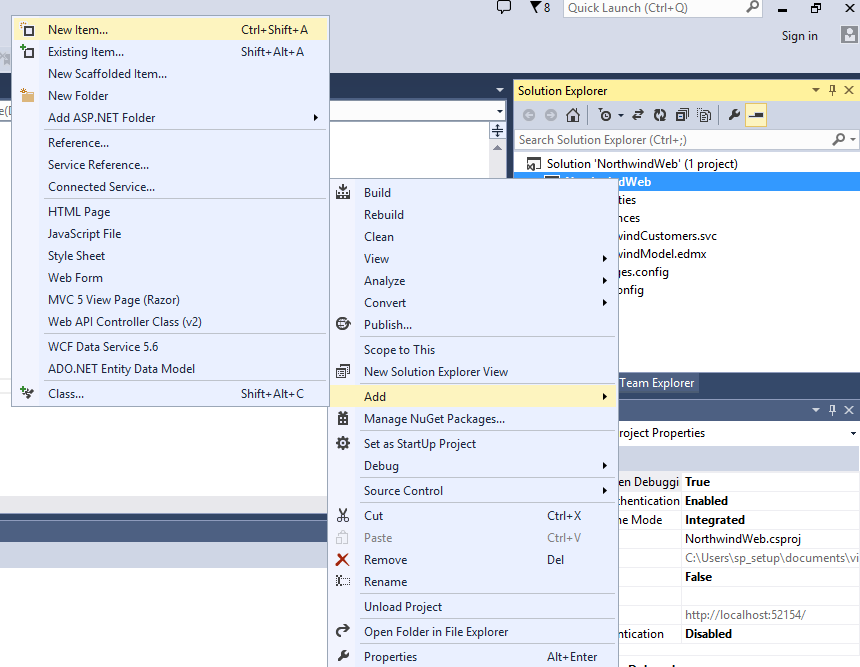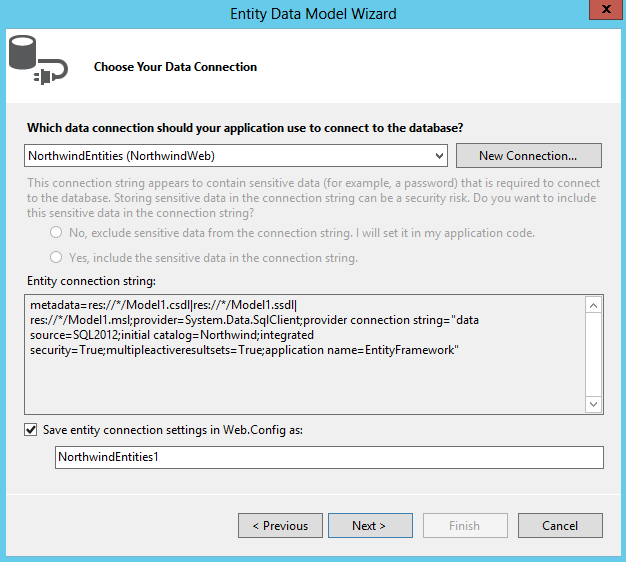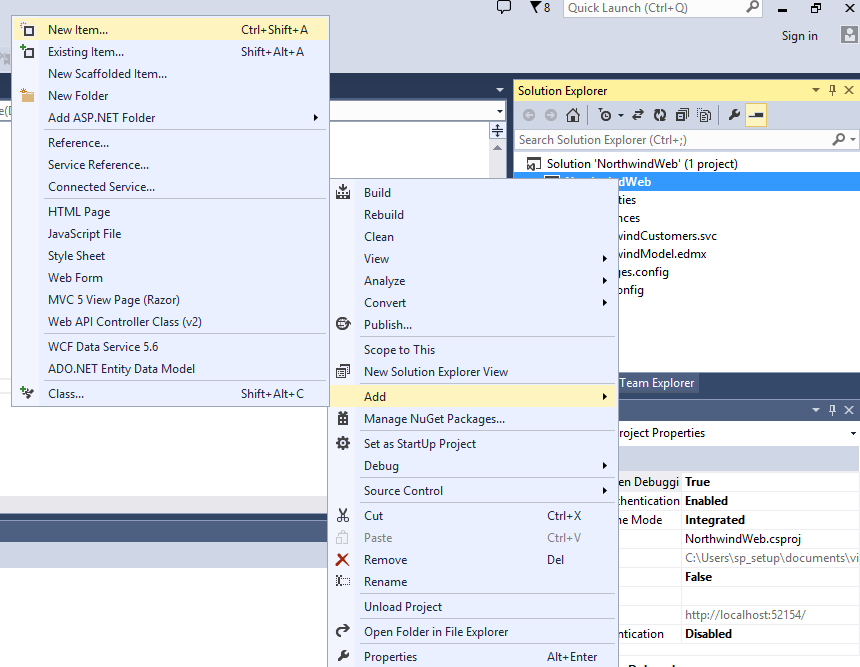Create and Extend SharePoint 2013 Search with PowerShell
Create the Search Service Application
In the first section of this article, I am going to show how you can create SharePoint 2013 Search Service Application Using PowerShell. This list of commands will allow you to name your own database, instead having a GUID based database name for search.
The architecture and design of search in SharePoint 2013 have changed a bit. There are more added components and more flexibility for high availability search farm, allowing the farm to index more than 100 million items.
There are several steps involved in the creation of a Search Service Application and defining the Search Topology. The steps are:
- Creating the Search Service Application
- Creating the Search Service Application Proxy
- Creating the Search Components
- Creating the Index
Instead of using Central Admin, I will be showing PowerShell commands to create SSA:
# Define the variables
$SSADB = “SharePoint_Demo_SearchAdmin”
$SSAName = “Search Service Application”
$SVCAcct = “mcm\sp_search”
$SSI = get-spenterprisesearchserviceinstance -local
#1. Start the search services for SSI
Start-SPEnterpriseSearchServiceInstance -Identity $SSI
#2. Create the Application Pool
$AppPool = new-SPServiceApplicationPool -name $SSAName”-AppPool” -account $SVCAcct
#3. Create the search application and set it to a variable
$SearchApp = New-SPEnterpriseSearchServiceApplication -Name $SSAName -applicationpool $AppPool -databaseserver SQL2012 -databasename $SSADB
#4. Create search service application proxy
$SSAProxy = new-SPEnterpriseSearchServiceApplicationProxy -name $SSAName” Application Proxy” -Uri $SearchApp.Uri.AbsoluteURI
#5. Provision Search Admin Component
Set-SPEnterpriseSearchAdministrationComponent -searchapplication $SearchApp -searchserviceinstance $SSI
#6. Create the topology
$Topology = New-SPEnterpriseSearchTopology -SearchApplication $SearchApp
#7. Assign server(s) to the topology
$hostApp1 = Get-SPEnterpriseSearchServiceInstance -Identity “SPWFE”
New-SPEnterpriseSearchAdminComponent -SearchTopology $Topology -SearchServiceInstance $hostApp1
New-SPEnterpriseSearchCrawlComponent -SearchTopology $Topology -SearchServiceInstance $hostApp1
New-SPEnterpriseSearchContentProcessingComponent -SearchTopology $Topology -SearchServiceInstance $hostApp1
New-SPEnterpriseSearchAnalyticsProcessingComponent -SearchTopology $Topology -SearchServiceInstance $hostApp1
New-SPEnterpriseSearchQueryProcessingComponent -SearchTopology $Topology -SearchServiceInstance $hostApp1
New-SPEnterpriseSearchIndexComponent -SearchTopology $Topology -SearchServiceInstance $hostApp1 –IndexPartition 0
#8. Create the topology
$Topology | Set-SPEnterpriseSearchTopology
Extend the Search Service Application
Once SSA is created, we will need to clone the topology to be able to extend to other servers in the farm. In this script, we will be replicating all the Search components onto two servers in the farm, also creating 2 indexes. Here are the steps:
#1. Extend the Search Topology:
$hostApp1 = Get-SPEnterpriseSearchServiceInstance -Identity “AppSearch1”
$hostApp2 = Get-SPEnterpriseSearchServiceInstance -Identity “AppSearch2”
Start-SPEnterpriseSearchServiceInstance -Identity $hostApp1
Start-SPEnterpriseSearchServiceInstance -Identity $hostApp2
#3. Keep running this command until the Status is Online:
Get-SPEnterpriseSearchServiceInstance -Identity $hostApp1
Get-SPEnterpriseSearchServiceInstance -Identity $hostApp2
#4. Once the status is online, you can proceed with the following commands:
$ssa = Get-SPEnterpriseSearchServiceApplication
$active = Get-SPEnterpriseSearchTopology -SearchApplication $ssa -Active
$newTopology = New-SPEnterpriseSearchTopology -SearchApplication $ssa
#Assign components to the hosts
New-SPEnterpriseSearchAdminComponent -SearchTopology $newTopology -SearchServiceInstance $hostApp1
New-SPEnterpriseSearchCrawlComponent -SearchTopology $newTopology -SearchServiceInstance $hostApp1
New-SPEnterpriseSearchContentProcessingComponent -SearchTopology $newTopology -SearchServiceInstance $hostApp1
New-SPEnterpriseSearchAnalyticsProcessingComponent -SearchTopology $newTopology -SearchServiceInstance $hostApp1
New-SPEnterpriseSearchQueryProcessingComponent -SearchTopology $newTopology -SearchServiceInstance $hostApp1
New-SPEnterpriseSearchIndexComponent -SearchTopology $newTopology -SearchServiceInstance $hostApp1 –IndexPartition 0
New-SPEnterpriseSearchAdminComponent -SearchTopology $newTopology -SearchServiceInstance $hostApp2
New-SPEnterpriseSearchCrawlComponent -SearchTopology $newTopology -SearchServiceInstance $hostApp2
New-SPEnterpriseSearchContentProcessingComponent -SearchTopology $newTopology -SearchServiceInstance $hostApp2
New-SPEnterpriseSearchAnalyticsProcessingComponent -SearchTopology $newTopology -SearchServiceInstance $hostApp2
New-SPEnterpriseSearchQueryProcessingComponent -SearchTopology $newTopology -SearchServiceInstance $hostApp2
#Below is creating another index on host 2. If you want to replicate the index to the second server, then you don’t need this step.
New-SPEnterpriseSearchIndexComponent -SearchTopology $newTopology -SearchServiceInstance $hostApp2 –IndexPartition 1
#5. Activate the topology:
Set-SPEnterpriseSearchTopology -Identity $newTopology
The above scenario is creating a search topology over 2 server farm. For larger search topology, you can just add more hosts to the topology and select which components to run on them.
 Monday, June 08, 2015
Monday, June 08, 2015 0 comment
0 comment